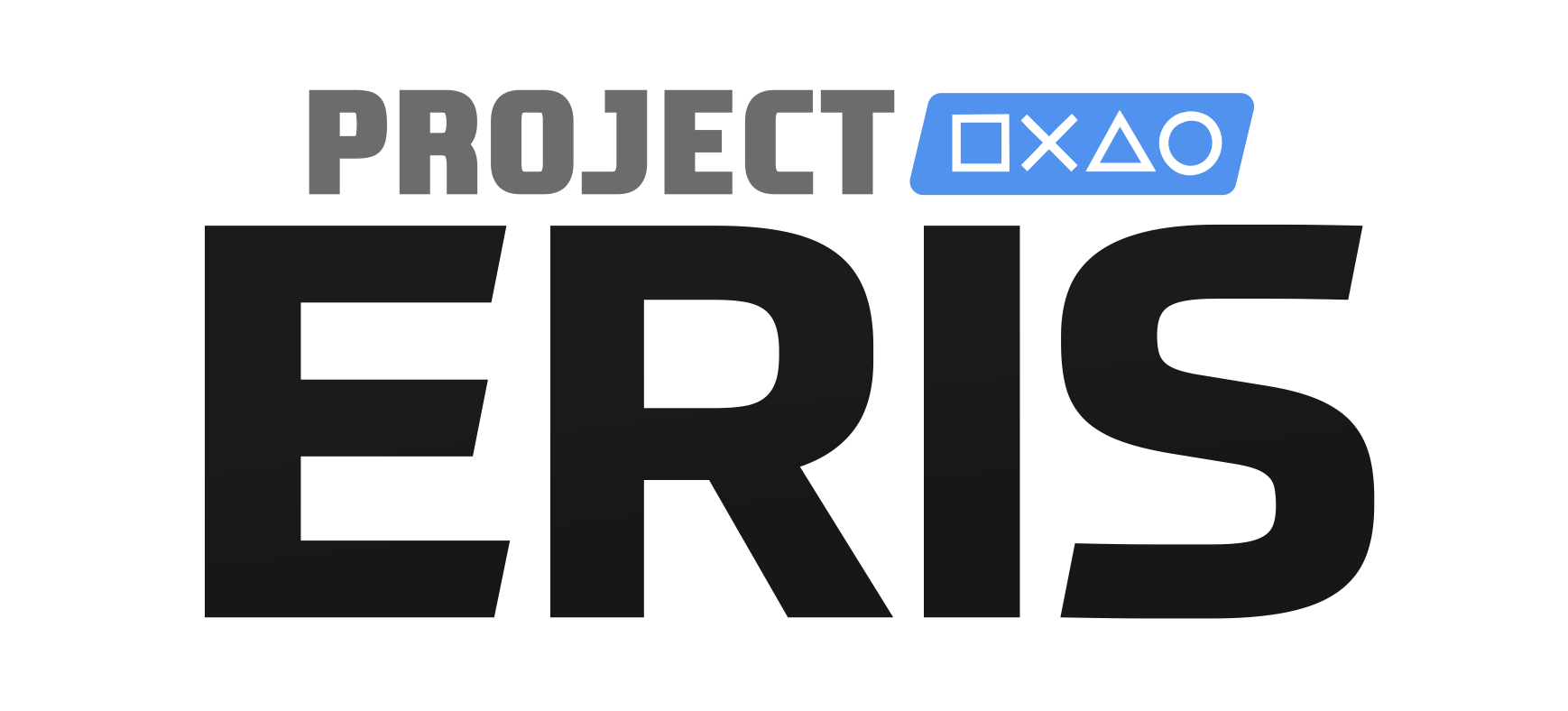
1.0.0 NOW AVAILABLE! (With Desktop App)
What is Project Eris?
Project Eris is the spiritual successor to BleemSync
Project Eris is a fully fledged modification tool for the PlayStation Classic Mini. It allows users to add games, mods and ports whilst also including a large array of extra features and quality of life improvements.
Please note: The desktop app for Project Eris will be made public at version 1.0.0. The inclusion of the desktop app will make replacing internal games on the PlayStation Classic much easier, however the optional facility to backup/replace/restore internal games IS available as of version 0.9.0 but requires an extra manual step. How to video will be out shortly in the interim.
Project Eris feature list
- Create your custom PlayStation Classic experience by adding your own games, emulators, themes, ports and mods.
- Better FileSystem support (Ext4, exFAT, NTFS)
- OTG (On-The-Go adapter) support (no more USB compatibility issues)
- Network support (supports a limited number of Wi-Fi and Ethernet adapters)
- Folder support
- Drag and Drop game transfer now supported. (Drag games onto USB and it will load them up)
- Multi OS support (Windows, Mac, Linux) (basically anything that has a RDNIS driver. Which is a lot.)
- Reliable and steady emulation performance.
- RetroArch support and integration.
- Multitude of various controller support with RetroArch.
- Big community available to offer support to fellow users.
- And many more awesome features!
Project Eris 0.9.5 update notes
- Added new Boot Menu
- Fixed characters on wifi screen
- Added localisation support for Boot Menu
- Updated to latest RetroArch 1.8.5 (New DPI scaling)
- Added inetD for remote bluetooth management
- Few carousel improvements
- Fixed a couple things with ES systems
Project Eris Requirements
- A low powered USB drive to install initial payload. After that any USB is supported via OTG. (USB2 is a safe bet)
How to use Project Eris / Documentation
Below is a list of detailed documentation on each subject. (Click to open in a new tab)
- How to install Project Eris on a system with a stock kernel
- How to migrate or upgrade from BleemSync or an older version of Project Eris
- How to use Project Eris (Basics of adding games)
- How to use Emulation Station
- How to pair controllers with generic Bluetooth dongles
Video How-To Tutorials
Below is a collection of “how-to” videos that should help you install/use Project Eris
Where to Download
Legal Notice – Please note, by downloading and using this software, you are doing so at your own risk. ModMyClassic will not be held responsible for any damages to your property when using this software.
Please note: The migration between BS > PE handles 90% of all cases however there will be instances stuff isn’t migrated over fully. In these instances please just ask us in the discord and we will help you. (the migration doesn’t delete anything and only moves files! Your files will not be lost)
Please note: If you want to use the Desktop App your USB must be on v1.0.0 or above!
**How to upgrade PE v0.9.0 to v0.9.5 or v1.0.0**
All you need to do to upgrace is download the UPGRADE package and unzip it ontop of your current PE install on the USB (overwrite were applicable). Please note all settings should remain with the exception of Emulationstation! If you have customised es_input.cfg,es_settings.cfg or es_systems.cfg (or even just mapped new controllers) these WILL get overwritten in the upgrade. We will make sure this isn’t the case when upgrading to 1.0.0 but in the meantime, just backup these cfg files here: USB:\project_eris\opt\emulationstation\.emulationstation\, unzip and override all files and copy back over your backed up ES .cfg files.
Download – Project Eris v1.0.0 Full Package Download
PE Upgrade Download – Project Eris v1.0.0 UPGRADE Package Download
PE Desktop App – Project Eris v1.0.0 Desktop App Download
RetroArch cores – Download here
Project Eris mods and ports – Download here
Project Eris theme mods – Download here
Credits
(In alphabetical order)
- BBSan– Developer
- CompCom – Developer
- Cyanic– Developer
- Enderling – Graphics & UI Design
- Gorez – Lead UAT tester & Documentation
- Pascl1983 – Lead Developer for Desktop App
- RetroKane – Documentation
- Rocky5– Developer
- Swingflip– Developer
- Wraith – Developer
- The original BleemSync Contributors
Special thanks to:
- Project Eris testers: Whiteysnakey, Notv37, BL4Z3D247, ChrisB, AyanamiRei0, PaPer_DJ, SRG, UNBREAKABLE1
- ModMyClassic supporters
Troubleshooting
Q. I am getting SUPER weird behaviour when I try to run Project Eris?
A. Lack of power or overloading the front ports will cause 9/10 issues with Project Eris. This is a design issue with the PlayStation Classic and will occur with any modification. To resolve this issue we always recommend a Power Supply of 2amps or more and potentially looking to do the power limiter mod shown here: https://modmyclassic.com/wiki/index.php?title=PlayStation_Classic#USB_Current_Limiting
Q. HELP!!! My PSC does not boot after restore!
A. Overall this should not happen, as there is a verification before a backup gets flashed. However, there still may be some reasons why this may happen:
- Backup got corrupted
- Power loss during restore
- Brown Out of USB drive
If such a case happens but you kept your backup save at another location there is no need to panic! If you don’t have a backup you will need to, at your own risk, find one or ask a friend.
The PSC uses FASTBOOT as a last resort if any backup flashing went wrong. Fastboot needs the raw partition image in order to restore. Therefore you need to do the following steps:
- Extract your EPBs (LBOOT, LRECOVERY) with a ZIP tool of your choice. It will extract the following files:
- boot.img (for LBOOT and LRECOVERY)
- tz.img (for LBOOT and LRECOVERY)
- rootfs.ext4 (for LBOOT and LRECOVERY)
- userdata.ext4 (for LBOOT)
- Open your PSC and connect the two big points above the “LM-11” text with a paperclip
- Connect the PSC to the USB of your PC
- Use fastboot to flash the partitions
In Linux/Mac one can use the following shell script if fastboot is in your path:
#!/bin/sh
mkdir BOOT RECOVERY
unzip LBOOT.EPB -d BOOT
unzip LRECOVERY.EPB -d RECOVERY
fastboot flash BOOTIMG1 BOOT/boot.img
fastboot flash TEE1 BOOT/tz.img
fastboot flash ROOTFS1 BOOT/rootfs.ext4
fastboot flash USRDATA BOOT/userdata.ext4
fastboot flash BOOTIMG2 RECOVERY/boot.img
fastboot flash TEE2 RECOVERY/tz.img
fastboot flash ROOTFS2 RECOVERY/rootfs.ext4
dd bs=1 if=/dev/zero of=misc.img count=16
fastboot flash MISC misc.img
fastboot reboot
rm -rf BOOT RECOVERY misc.img
PSCRecover.ps1
mkdir "BOOT","RECOVERY"
Rename-Item LBOOT.EPB LBOOT.EPB.zip
Expand-Archive LBOOT.EPB.zip -DestinationPath "BOOT"
Rename-Item LRECOVERY.EPB LRECOVERY.EPB.zip
Expand-Archive LRECOVERY.EPB.zip -DestinationPath "RECOVERY"
.\fastboot.exe flash BOOTIMG1 BOOT\boot.img
.\fastboot.exe flash TEE1 BOOT\tz.img
.\fastboot.exe flash ROOTFS1 BOOT\rootfs.ext4
.\fastboot.exe flash USRDATA BOOT\userdata.ext4
.\fastboot.exe flash BOOTIMG2 RECOVERY\boot.img
.\fastboot.exe flash TEE2 RECOVERY\tz.img
.\fastboot.exe flash ROOTFS2 RECOVERY\rootfs.ext4
.\fastboot.exe flash MISC misc.img
.\fastboot.exe reboot
Get-ChildItem "BOOT","RECOVERY" -Recurse | Remove-Item -Recurse "BOOT","RECOVERY"
Rename-Item LBOOT.EPB.zip LBOOT.EPB
Rename-Item LRECOVERY.EPB.zip LRECOVERY.EPB
Looking for an Alternative Method? See below…
Hasoon2000’s PSC Recovery Tool Kit
You can also try restoring your system using Hasoon2000’s PSC Recovery Tool Kit.
This tool is used to revert the PlayStation Classic back to it’s original stock sate, no matter how it was modified. Whether you’ve accidently corrupted the system, are having issues or just want to go back to stock firmware, perhaps to sell it, this will do the job easily.
You will need a copy of your LBOOT.EPB and/or LRECOVERY.EPB for this to work. If you don’t have a copy, you can find one online or borrow your friend’s files.
Download Hasoon2000’s PSC Recovery Tool Kit
USE AT YOUR OWN RISK
For any other issues not addressed in on this page, please contact us on the #sony-support channel here and one of the team or devs will try and help you resolve your issue.
FAQ
A. Backup will create upgrade packages, containing your partitions. As those upgrade packages will need signatures to get installed, the signatures are created as well and attached to the debug packages. To ensure, one does not accidentally try to restore a backup created from another console, the signature key is again encrypted with a unique key for each console. The backups are created under
/media/project_eris/backup
There are three kinds of backups:
- LBOOT.EPB: Backup of the main partition (ROOTFS1), user data partition, kernel partition and trusted zone
- LRECOVERY.EPB: Backup of the recovery partition (ROOTFS2), recovery kernel and recovery trusted zone
- LBOOT_KERNEL.EPB: Backup of only the main kernel and the trusted zone
Q. How do I backup?
A. During boot Bleemsync Bootloader will check, if Backups are already present. If not, all backups are created. You can also force creation of a new backup with the following flags:
- /media/project_eris/flags/BACKUP_MAIN
- /media/project_eris/flags/BACKUP_RECOVERY
- /media/project_eris/flags/BACKUP_KERNEL
After backup: STORE YOUR BACKUPS SAFELY! YOUR USB DRIVE IS NOT A SAFE PLACE! SAVE IT TO YOUR PC, DROPBOX, NEXTCLOUD – WHATEVER!!!
Q. What does restore do?
A. Restore will restore one of your backups. It uses the built in updater by SONY to do so.
Q. How do I restore?
A. Restore is triggered through the restore flags:
- /media/bleemsync/flags/RESTORE_MAIN
- /media/bleemsync/flags/RESTORE_RECOVERY
- /media/bleemsync/flags/RESTORE_KERNEL
Please note: Restore will apply the complete backup as it is. This means your PSC will be set to the same state as when the backup was created. All your settings, customization and savegames that are on userdata WILL BE LOST.
A. This is by design to prevent corruption of data.
A. HOST:
169.254.215.100 USERNAME: root PASSWORD: Not Required PORT: 22A. HOST:
169.254.215.100 USERNAME: root PASSWORD: Not Required PORT: 21A. HOST:
169.254.215.100 USERNAME: root PASSWORD: Not Required PORT: 23